The number of android phones that are been affected with so many virus has become a great issue to phone, and it has caused many malfunctioning in some devices.
The usual problem of such devices is running application itself, downloading unnecessary apps without the users notice,displaying adverts on the screen, Sometimes, WiFi and Mobile data connections can also be turned on by these Android malware.
The best ways that can keep your Android safe and prevent infection is to only download Trusted Applications listed on Google Android Play Store.
But if this has been too late and your phone has been affected and malfunctioning ,below are tips to follow to resolve or if possible flashing of the device.
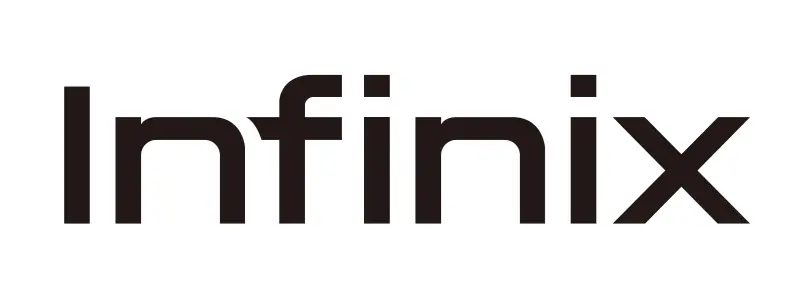
HOW TO FLASH INFINIX X509 STOCK ROM
The first process that normally come to your mind is going to your setting and go to factory reset ,but if this doesn’t work out and the device continue to do things on it’s own, then you can flash the device to resolve it.
Follow these easy steps below to Flash a stock firmware to your infinix x509 and permanently get rid of unnecessary adverts that keeps popping up on your screen.
NOTE the following steps will erase all content stored on your device,this include your music,picture,videos etc,and your device must be charged above 50% in other not to interrupt the process.
- Download infinix x509 android stock firmware Then extract folder to desktop Download sp flash tools and also Android universal Driver.
- Turn off the device and unplug from the computer, Launch SP Flash too >> click BROWSE to select Scatter from the folder of infinix x509 downloaded.
- Click download and then Plug the phone with USB while switched off.
- If drivers were successfully installed, your device should begin to format indicated by a Yellow progress bar.
- When complete, reboot your device.
There is also a video tutorial which describe this process.
Share this post with friends, LIKE, TWEET.